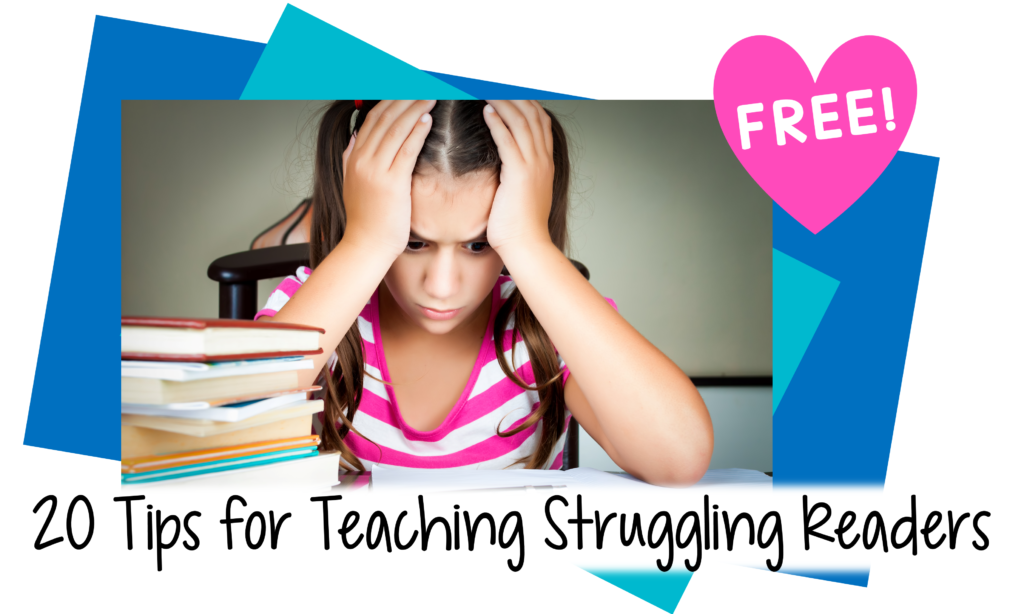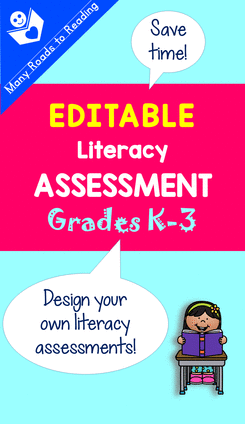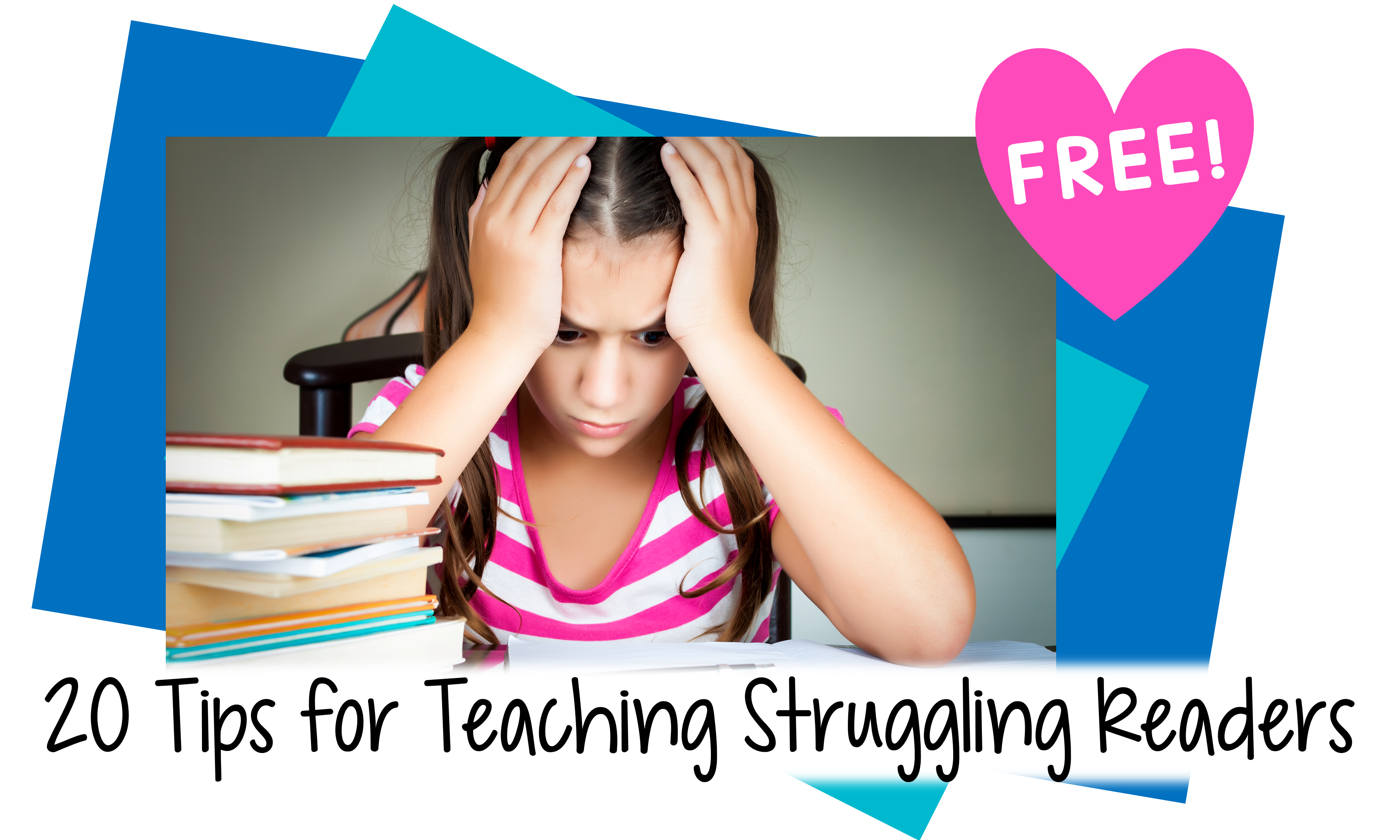I’m so excited! I just uploaded my first animated GIF Pin, and it was so easy!
Making an animated GIF is not only simple, but fun.
An animated GIF is a series of still images put together to appear like animation, in sequence at whatever speed you wish. One of my previous posts explained how to make a Teachers Pay Teachers Quote Box with an animated GIF, but making a GIF for Pinterest is a lot easier. Here are the steps.
1. Make the still images you want in the GIF. The Pin I just made has 5 images—but you can use as many or as few as you wish. I used PowerPoint and set my slide size to 10.2 X 17.7 inches, the size I normally use for Pins. Make each page an image. Save a Copy of each page as a png, under a different name. (If you get a warning about replacing an image, then you know you forgot to change the name.) When you are asked whether you want to save All Slides or Just this One, save Just This One for each image to be included in the GIF.
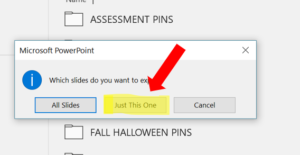
2. Go to a GIF-making website. I use gifmaker.me.
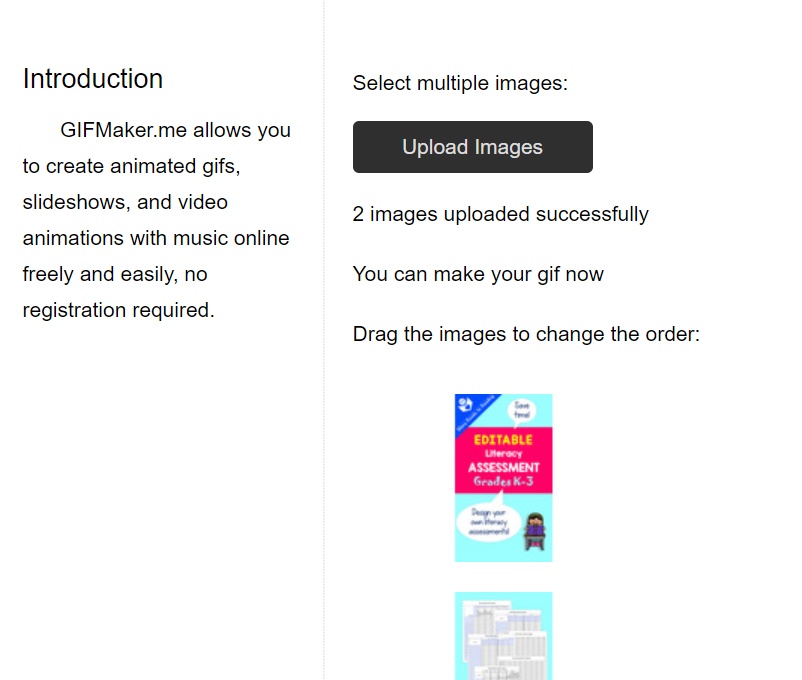
Upload the images onto the site. Make sure they are in the order you want. If they aren’t in the right order, just drag them to their proper location. Adjust the canvas size, if necessary, to 100%, 983 X 1701 pixels.

3. Now you have to adjust the speed of the animation. I set mine to 2550 milliseconds, but the speed you set depends upon how much reading material is on the slides. Experiment here. Specify the number of repeats you want. I leave mine at 0 for infinite loop.
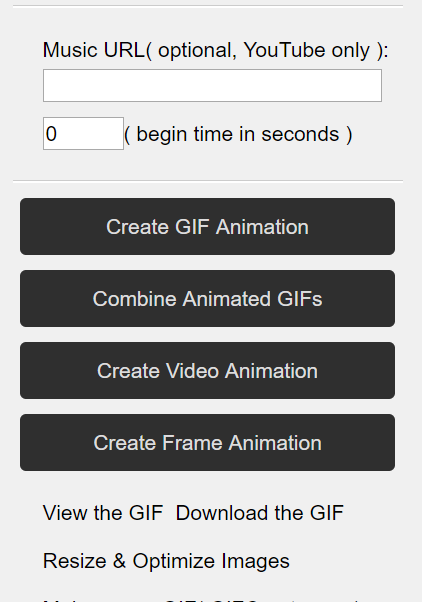
4. Click the Create GIF Animation button. The GIF will be made in a few seconds. Then click on View the GIF, and you will be taken to a new page.
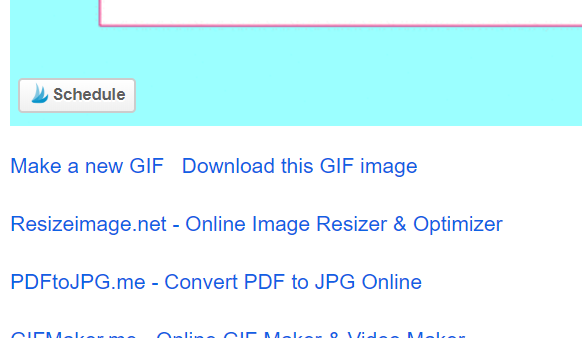
5. If you don’t like the result, click the Make a new GIF button (scroll down), and go through the process all over again. Mine looked huge, but ended up okay on Pinterest. Once you are satisfied with your GIF, then click Download this GIF image. Save it where you will be able to find it.
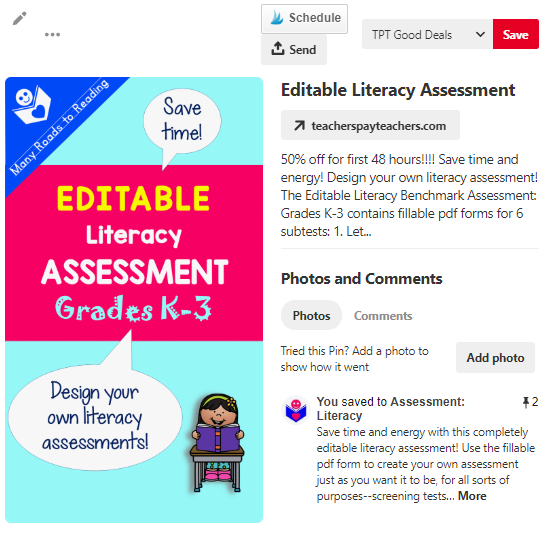
6. Open up Pinterest. Go to Create > Create Pin. Upload the GIF. Add a description and, of course, the url, and then save to a board. Voilà!
P.S. The animation may not show up on the board, but should show up when you click on the Pin.
Have fun, and let me know how it goes by leaving a comment below!