Although my regular topic is beginning reading, today I want to share some tips for overcoming the fear of creating digital products. Although this post is written primarily for Teachers Pay Teachers authors/sellers, it could help anyone.
If you have been hesitant about making digital learning materials for children, delay no longer. Transforming your paper-based products to Google AppsTM can be overwhelming at first, but it’s really not difficult once you get the hang of it. Students are especially motivated and engaged when working on computers, Chromebooks, or tablets, so it’s worth the effort to learn how to do it. And, believe me, if I can do it, you can do it!
I don’t pretend to be an expert at creating device-based resources, but I have surmounted my fear of doing so. Fear of the unknown might have been holding many of us back from delving into this strange new world.
Here are 10 quick steps to help you overcome your reluctance to enter the digital arena. Longer explanations follow.
- Set up a Google account, if you don’t have one already.
- Organize your Google Drive.TM
- Take a quick look at Google DocsTM and Google Slides.TM
- On YouTube, search for the type of digital resources you think you will make.
- On Teachers Pay Teachers, find Google apps products to save on your Wish List.
- Sign up for some training in creating digital resources.
- Go back to your TpT Wish List and decide what you want to buy or download.
- Examine these items carefully and take some serious notes.
- Pick a paper resource and decide which Google app you will adapt it to.
- Make your first activity by turning one small part of that resource into a digital one! Now you’re on your way!
Below are more detailed explanations of the 10 steps.
What are Google Apps, anyway? I couldn’t even answer that question when I began. The term Google Apps refers to any applications created by Google for use on Google Drive, Google’s cloud-based storage space. If you have a Gmail TM address, then you already have access to many Google Apps. See the grid of nine dots at the top right of your Gmail page? If you click on those, you will see the apps that you can use. They will include Slides with the yellow icon, Docs with the blue icon, and SheetsTM with the green icon–the primary apps used to develop digital materials.
- The first thing you want to do is set up your own Google account. If you have a Gmail account, then you already have a Google account. (If you are going to sell your Google resources, you will have to set up a business G Suite account, but don’t worry about that right now.) Just be sure you have access to your Google Drive.
- Figure out how to use Drive, if you don’t know already. This is where you will store any resources you download or purchase while you educate yourself about the Google world. You will also store your creations here. I suggest making at least a couple of folders—something like My Creations and My Purchases and color-code them for ease of recognition. You can even make subfolders or add any other folders you think of. Downloads can quickly become unwieldy without some organization.
- Take a quick look at Google Docs (like Microsoft Word) and Google Slides (like PowerPoint), as you will probably be using one of those apps when you make your first digital item. Docs is for products with a lot of text, and Slides is best of you want to include movable objects.
Now comes the fun part: checking out teaching materials made with Google Apps. You can go about finding these materials in different ways: through YouTube, Teachers Pay Teachers, or just through a broader Google search.
- I suggest taking a quick look at YouTube first, just because it’s helpful to watch these interactive resources in action. I’m a reading teacher, so I searched for TEACHING READING GOOGLE SLIDES. Take a quick look at a few videos. After checking out a few clips, you should have a sense of what Google apps can do. You can also do a general Google search.
- Hunt for digital products on Teachers Pay Teachers. Search for the Google Apps resource type in your subject area and on your grade level. Check out some of the resources that seem interesting. Read the descriptions and watch any previews—especially video previews. Save on your Wish List any items you might want to buy, freebies you will download, or products you might examine more carefully later.
At this point, you probably need some training. If you’re like me, you are getting more and more excited about the prospect of making these materials but can’t quite figure out how to do it. I bought several “courses,” including a free one and a very expensive one, but hopefully you can just use one, because I am narrowing the choice for you.
- My favorite “course” was E-COURSE: How to make digital teaching resources (with video tutorials and PPTs), by Teachers Resource Force. Melissa’s customer service/help is terrific (personal emails), and the way she explains the process is so clear and thorough. The videos are informative, and you can listen to them as many times as you want.
After taking this course, you will improve by leaps and bounds, but I have a few other suggestions to make your subsequent progress more efficient.
With the knowledge you have now, you are going to carefully study existing resources. There are several reasons for this: You should familiarize yourself with the digital resources in your subject area and at your grade level. You may want to avoid creating products that would compete in a saturated market. And looking at materials may inspire you about the kinds of items you will (and will not!) make.
- Go back to your wish list. Download any freebies that look interesting. And—yes—spring for any that look like something you might want to make yourself. Buy a few of the cheaper ones and maybe even one or two pricier ones. After all, this is a business expense, and the payback will be huge.
- Take some serious notes. What do you like or dislike about the materials you have looked at? Design? Educational advantages? Usability? Special features? Sketch out the different formats you feel are successful. Jot down any tips or tricks that creators have used.
Now you are probably ready to think about which of your paper resources you want to convert to paperless and which app you want to use to make the switch. I’ve been primarily using Google Slides for my digital resources, but you may be different.
- Pick one of your paper-based products, hopefully one that has been selling well. Read through it and decide on one page you can convert. (You will naturally add to it later, but the point is to start small.)
- Here’s the biggest step, but it’s the last one: making your first activity! Apply what you learned in your course and from your study of existing materials. Create just one interactive page. You will be so proud of yourself! Once you’ve created that first activity, you’re on your way. Nothing is stopping you now!
With every activity you create, the process will get easier and easier. After a while, you will find that you are thinking on two parallel planes: paper and digital. You may even dream about this new format!
Feel free to share your successes below! We can support each other in this new endeavor!
Google and the Google logo are trademarks of Google LLC.
Here is my DIGITAL Open & Closed Syllable Sort: K-1:
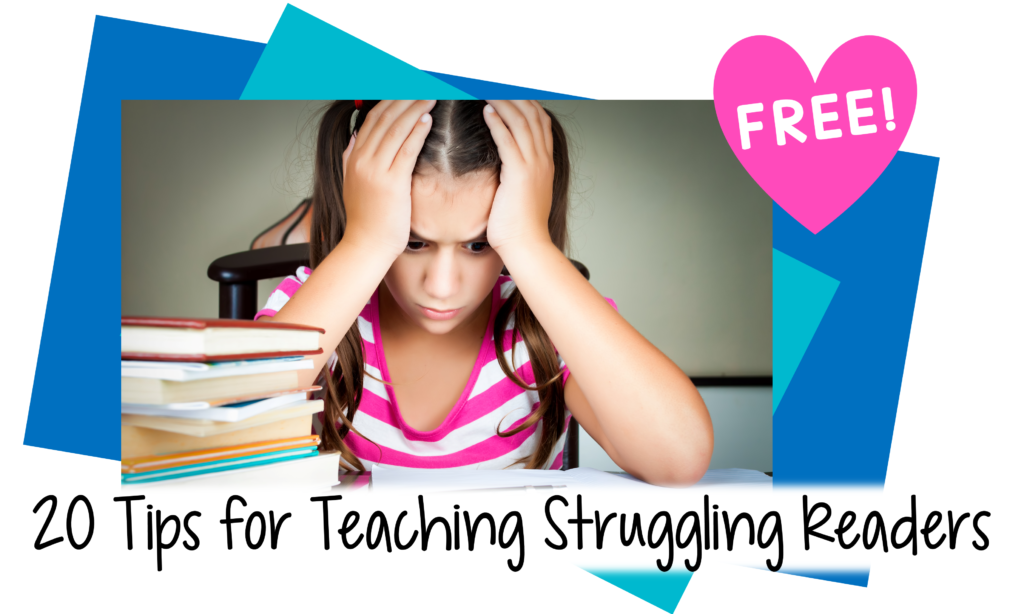
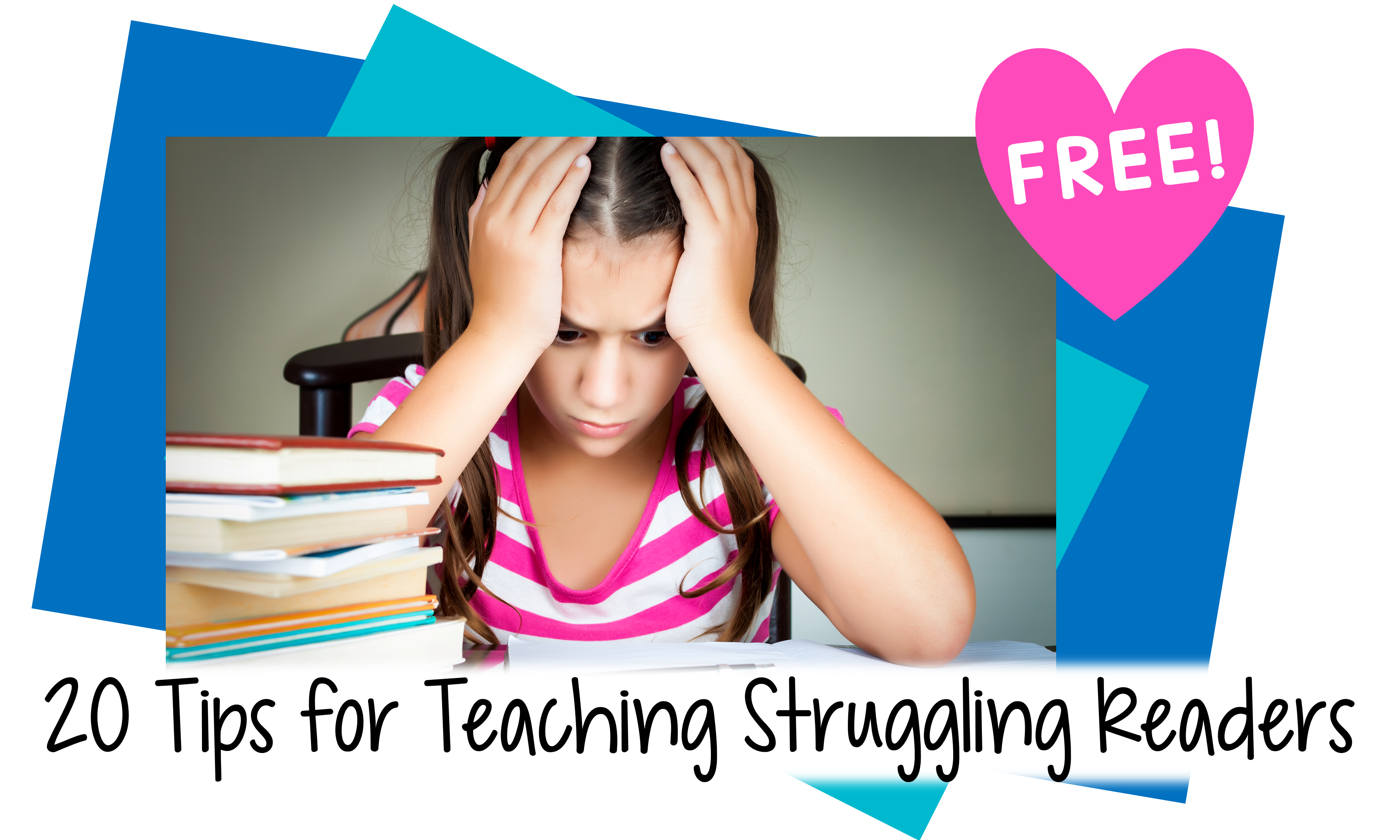
6 Comments
Leave your reply.